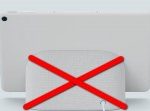Antonio Villas-Boas/Insider Reviews
- To free up space on your Android phone or tablet, you can start by clearing your cache and deleting any apps you don’t need.
- You should also delete unwanted files and photos, or transfer them to another device, like an SD card or USB drive.
- Freeing up space on an Android device can help it run faster, extend battery life, and prevent crashes.
- Visit Business Insider’s Tech Reference library for more stories.
Has your Android device become slow, glitchy, or just generally performs poorly? It’s possible that your device is running out of storage space.
Running out of memory can negatively impact your device in numerous ways — at its worst, you might not even be able to open apps.
Antonio Villas-Boas/Business Insider
To get your phone or tablet back up to speed, you’ll need to clear some space. Here are five ways to do just that.
Clear your Android’s cache
Dave Johnson/Business Insider
Clearing your Android’s cache removes temporary cookie files, which can take up a lot of digital real estate. It’s also one of the fastest and easiest ways to improve your Android device’s speed and performance.
For more information, check out Business Insider’s article on how to clear the cache on an Android device.
Delete unwanted apps, photos, or files
Chrissy Montelli/Business Insider
This is probably the most obvious solution.
Many Android devices come pre-packaged with loads of apps you’ll probably never use. And that picture of last night’s dinner doesn’t really have a purpose after you’ve uploaded it to Instagram, does it?
Consider it an act of digital decluttering. Does this app bring you joy? If not, move it into the trash.
Delete the files located in your Downloads folder
EMS-FORSTER-PRODUCTIONS
You might not realize this, but everything you download onto your Android — whether it’s an email attachment, a picture, or a PDF you found on the internet — gets saved into a folder called “Downloads” or “My Files” (the actual name varies depending on your device).
If you frequently download a lot of files, it’s possible that your Downloads folder is bloated and slowing the rest of your Android down.
Go into your Downloads folder from the app menu and delete whatever you don’t need.
Transfer your apps to your Android’s Micro-SD card
Chrissy Montelli/Business Insider
Some Android devices are compatible with micro-SD cards, which allow you to save additional data without taking up too much memory on your actual device.
If your Android device can use a micro-SD card and you’ve installed it into your device, you can select which apps you’d like to transfer via the Applications Manager in your device’s Settings.
Transfer your apps and files to another device
Amazon
Using your charging cable, you can transfer data from your Android device to a computer or USB drive.
You can do this by simply plugging your Android device’s charging cable into your Android, and then plugging the USB end of the cable into your computer’s USB port. From there, you can transfer images and files between the two systems or move them onto a separate USB.
Related coverage from Tech Reference:
-
How to get dark mode on your Android phone or tablet in 2 ways, and help reduce eye strain
-
How to block a number on any Android phone to stop receiving unwanted calls
-
How to add Bitmoji to your Android keyboard and use the personalized emoji library in texts and other apps
-
How to activate voice controls on your Android device, and make Google searches or open apps with your voice
-
How to add widgets on an Android device and resize them on your home screen
Powered by WPeMatico