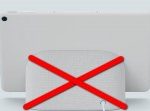Have you ever been in a situation when your iPhone would incorrectly identify the type of audio accessory as a connected Bluetooth accessory? Well, today, we are going to show you how to classify your Bluetooth accessories as a specific device. That’s right, our step-by-step instructions will guide you on how to classify your Bluetooth accessory as a specific device.
Classify Your Bluetooth Accessory in iOS 14.4 and iPadOS 14.4 in a Few Simple Steps For Better Audio Experience
While all Apple products will show up in your Bluetooth settings, there are bound to be some problems if you’re connecting to a Bluetooth device outside of Apple;e ecosystem. The nuisance can be easily fixed when you classify that Bluetooth device. Moreover, if the Bluetooth device is not classified correctly, it can also lead to handy audio notifications not showing up. In addition to this, the headphone volume is correctly measured as well and this just distorts the entire listening experience.
There’s an easy fix and all you have to do is label the Bluetooth device as a speaker, headphone, or any other category. The feature works on all iPhone or iPad models running iOS 14.4 or iPadOS 14.4. So if you haven’t updated it, we would advise you to do so. Follow our step-by-step tutorial below to learn how to manually classify Bluetooth devices for an enhanced user experience.
1. The first thing that you have to do is launch the Settings app.
2. Head over to Bluetooth.
3. Now tap on the little “i” icon next to your Bluetooth accessory.

4. Select the Device Type that you want your Bluetooth accessory to fall under.

5. Once you do that, pick the category for your Bluetooth accessory in the Device Type screen, In my case, I chose Speaker.

That’s all there is to it, folks. There are five device categories to choose from which includes Car Stereo, Headphones, Hearing Aid, Speaker, and Other. According to Apple, specifying the type of Bluetooth device will allow for better audio level measurement. Having a dedicated category for your Bluetooth device is a pretty neat addition as it allows a user for a dedicated Bluetooth experience on the iPhone and iPad.
We will share more guides in the coming days, so be sure to stick around for more. Also, share your thoughts with us in the comments section below regarding the experience,
The post How to Easily Classify Bluetooth Device Type on iPhone and iPad by Ali Salman appeared first on Wccftech.
Powered by WPeMatico