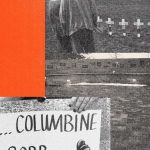You can only watch The Office, Yellowstone, and Girls5eva on one streaming service: Peacock TV.
But TV just isn’t the same on your laptop as it is on the bigger screen, so you might want to work on setting up your Fire TV Stick with your Peacock TV subscription so you can get the best watching experience. Here’s how to do that.
1. Get a Peacock TV subscription
You’ll need to do this online first. Navigate to Peacock TV’s website to set up your account. Options start at free (really!) and go up from there, so you’ll want to pick out what makes sense for you. Don’t have a laptop or phone? No worries, you can also sign up for a subscription through your Fire TV or Fire TV Stick later — we’ll get to that.
2. Search for Peacock TV on your Fire TV device
After you’ve logged onto your Fire TV Stick, the app will automatically take you to your home page. On the main menu, directly between the navigations for “Home” and “Live,” you’ll see the option “Find.” When you navigate over “Find,” the first option is “Search.” Click Search, and either press and hold the voice button on your remote and say “Peacock TV” or type in “Peacock TV.” The Peacock TV app will be your first option: Select it.
SEE ALSO: Your TV needs a soundbar. Here are our faves
3. Download Peacock TV
There will be an option immediately under the description of Peacock TV for you to download it. Click that button, which will queue it up in your downloads. It should start downloading immediately, and, after that finishes, it will give you the option to open the app with a “Play” button.
4. Open Peacock TV and log in
If you don’t already have a Peacock TV account, you can sign up for one now. But, if you did step one on another device, you can toggle up to “Sign In” in the top right corner of the page and start enjoying your shows.
5. Add Peacock TV to your Fire TV Stick homepage
One surefire way to ensure that Peacock TV is on your Fire TV device’s homepage is simply to use the app often. When you’re at your home page on Fire TV, it will typically show you the apps you use most often. However, if you want Peacock TV to always be on your FireStick homepage, regardless of how often you use the app, you can add it to your home page by clicking the button to the right of the settings gear on the main menu: it has three squares and one plus sign and instructs users to “Press SELECT to view all of your apps and channels.”
Select that button, toggle down to Peacock TV, press the button on your controller that has three lines on it, and click “Move to front” or simply “Move,” which will allow you to manually move the app to the place you’d like it to sit on your personal homepage.
Powered by WPeMatico