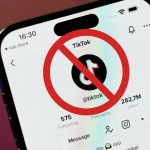Microsoft recently removed the option from Windows Update to defer Windows 10 feature updates to “avoid confusion.” The company said that business and education users can instead use local Group Policy to defer these updates. Just like that particular change, the Windows maker has made another feature change without any alert or fanfare.
Apparently, the company is now offering businesses to defer updates beyond the previously allowed 365 days policy, which means you can now make sure your devices stick to the chosen version of the operating system.
Hidden in another blog post (useful read for IT admins) is this golden feature that businesses have long asked for. While this should have been a part of the same IT pro documentation that mentioned the removal of deferral setting from Windows Update, a blogger stumbled upon this piece published earlier this week.
The blog post titled “Optimize on-premises monthly update delivery using the cloud” suggests that if you want your devices to stick to their current Windows 10 feature update beyond the allowed deferral options, you can now specify the version that they are supposed to stay on.
If you need your devices to remain on their current feature update beyond when deferrals would allow or until the current OS version reaches end of service, then you should specify a specific version for the device to stay on until end of service or until the policy is changed to a newer Windows 10 feature update.
This would work until the chosen feature update reaches its end of service or you manually change the policy again, removing the stress of any surprises in between. The feature works for Windows 10 v1803 and later versions of the OS, but there is an option for older versions too (more on that at the end of this piece).
Here is how to make sure your devices stick to their current Windows 10 feature updates
- Right-click the Start Menu and choose Windows PowerShell (Admin).
- Enter the following:
reg add HKLMSOFTWAREPoliciesMicrosoftWindowsWindowsUpdate /f /v TargetReleaseVersion /t REG_DWORD /d 1
- Next, copy/paste the following:
reg add HKLMSOFTWAREPoliciesMicrosoftWindowsWindowsUpdate /f /v TargetReleaseVersionInfo /t REG_SZ /d 1903
You can use your current chosen Windows 10 version in place of “1903,” replacing it with 1803, 1809, 1909, or the latest version 2004. Woody Leonhard at CW, who shared the above steps, confirms that along with Education and Enterprise, the new deferral policy also works with Windows 10 Pro devices.
Those running older versions of the operating system can also delay new updates, but the process is a bit tedious.
In the same Tech Community blog post, Microsoft has shared that for devices running Windows 10 version 1709 or below, you can utilize “Update/PauseFeatureUpdatesStartTime” to reset the Pause Feature Update start date every 34 days to keep pausing new Windows 10 updates. You can continue doing this until your current version reaches end of service, which means it basically does what “TargetReleaseVersionInfo” is doing for v1803 and later, but needs to be repeated every 34 days.
– Relevant: Microsoft Is Permanently Closing Its Retail Stores
The post Gold, Gold, Gold! Microsoft Is Finally Enabling Business Users to Defer Features Updates Beyond the 365 Days Policy by Rafia Shaikh appeared first on Wccftech.
Powered by WPeMatico