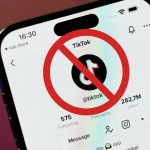Apple released Safari 14 for macOS Catalina and macOS Mojave ahead of its major macOS Big Sur update. Safari 14 brings a boatload of new features and enhancements for better user experience. One of the major additions is the overhauled Start Page that brings a number of extensions in terms of customization like the ability to add a Start Page wallpaper in macOS Safari 14.
How to Add Start Page Wallpaper in macOS Safari 14 – Few Simple Steps
The new Start Page also offers a new browsing privacy report, Siri suggestions, iCloud tabs and much more. You can also add a Start Page wallpaper in Safari 14. However, if you’re unfamiliar with the technique, we will let you know how to add a Start Page wallpaper in Safari 14 using a few simple steps.
Take note that if you haven’t downloaded Safari 14, you can do this by navigating to System Preferences > Software Update. Once the download is complete, install it which will let you add your own Start Page wallpaper. Here’s what you have to do.
1. The first thing that you have to do is launch Safari on your Mac.
2. Now click the Settings icon situated on the bottom right corner of the Start Page.

3. Click on the checkbox on the left of the Background Image option if it is not ticked already.

4. Now, choose the wallpaper that you want from the carousel OR click on the + button which will open a file browser dialogue and select another image.

That’s all that you have to do, the wallpaper that you have selected will be displayed on the Start Page of Safari 14. Safari 14 also brings updated tab bar design, enhanced performance, and security enhancements as well. Check out Apple’s release notes for more details.
Wallpaper on the Start Page of your browser adds a more personalized look and feel for the user. What do you think about the new Safari 14 update? Let us know in the comments.
The post Add Start Page Wallpaper in macOS Safari 14 – How to by Ali Salman appeared first on Wccftech.
Powered by WPeMatico