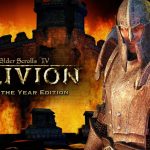kiszon pascal/Getty Images
- Adware is software that serves advertisements to you, either within your web browser or in other programs.
- Not all adware is malware or malicious. It can be bundled with legitimate software and can even come installed on a new PC.
- Here are important tips for removing unwanted adware and how to avoid getting it.
- Visit Business Insider’s Tech Reference library for more stories.
Many people think of adware as a form of malware, but that’s not necessarily true. Adware is software that helps serve advertisements to you on your computer, usually within a web browser (though ads can also be served directly on the desktop or within other programs).
While some adware certainly qualifies as malware — unwanted, installed without your knowledge or consent, and potentially malicious — adware is often used by some legitimate software companies to deliver ads to users as a routine part of their business.
Most people encounter adware when it accompanies free software as a way for the developer to earn revenue for providing a free app. In addition, many new PCs come with adware installed. Whether legitimate or not, though, adware is often unwanted and bothersome.
How to tell if you have adware on your computer
Different types of adware behave differently. As noted, some adware isn’t designed as malware, so the presence of adware on your computer can have effects ranging from subtle to nearly debilitating. Here are some signs to watch out for, from relatively benign to clearly malicious:
- You see significantly more ads than you used to, or ads appear in new places (such as popping up in the corner of your desktop).
- The ads don’t appear to be related to your own interests and online behavior, but rather promote topics you have no interest in.
- Your browser’s homepage changed without your permission.
- Your browser displays new toolbars or plug-ins you didn’t choose to install.
- Your browser behaves differently, sometimes redirecting you to sites you did not request.
How to avoid adware and remove it
Not all adware is malware. Some of it is packaged with legitimate software and many new computers come with some varieties of adware installed. If you get a new PC, you can check the list of installed programs in the settings to see if any unwanted software accompanies the computer.
See our article on uninstalling Windows programs for information on how to see what programs are uninstalled and how to remove unwanted ones.
If your PC is new, another strategy is to reset it to a fresh install of Windows. By resetting the computer to factory conditions, this can remove all third-party apps including any adware that is installed. For information on how to do that, read our article on resetting your Windows computer. You’ll want to do this before you install new software on the computer or copy your own data to the PC.
If you acquire adware on an existing computer, you can manually uninstall it using “Add or Remove Programs” in “Settings” (see our article above), but only if you can definitively identify which program on your PC is the cause of the spyware. If you can’t, then you might want to install third-party anti-malware software. Most antivirus tools also are adept at identifying and removing spyware.
The best approach, of course, is prevention — avoiding getting infected with spyware to begin with. Here are some easy steps you can take to avoid getting spyware on your PC:
- Keep your computer up to date with the latest Windows updates.
- Use anti-malware software. You should be sure your computer is protected by some form of anti-malware or antivirus software, even if that’s just the security tool built into Windows 10. Third-party anti-malware software will be more effective at ferreting out spyware, though.
- Never click anything you don’t fully trust. That includes both links and file attachments in email. That’s also true about links and file downloads on websites of questionable quality.
- Avoid installing free software from questionable sources. Many free utilities you can find online actually generate revenue using spyware, and that may or may not be disclosed on the web page or in the license agreement when you install it.
Related coverage from Tech Reference:
-
Ransomware can encrypt your files and force you to pay money — here’s how to avoid ransomware, or deal with an infection
-
What is a computer worm? Here’s how to protect yourself from the replicating malware
-
How to get rid of a virus on an infected Mac computer, and protect your Mac from getting infected again
-
‘Can a Samsung Galaxy S10 get viruses?’: Here’s what you need to know, and how to troubleshoot an infected device
-
What is a pop-up blocker? How to enable your web browser’s pop-up blocker or disable it to access necessary pop-ups
Powered by WPeMatico