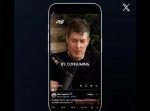Rawpixel/Getty Images
- To add music to your Instagram Story, tap the sticker icon and select the music option.
- You can also add music to your Instagram Story from apps like Spotify, SoundCloud, or Shazam.
- If you can’t add music to an Instagram Story, you may need to update the app first.
- Visit Insider’s Tech Reference library for more stories.
Most Instagram users take advantage of the Stories feature, which allows you to post short disappearing photos and videos with gifs, emojis, and even music added in.
Adding music to your Instagram Story is a simple process once you know where to look. You can even add music directly from other apps like Spotify, SoundCloud, and Shazam.
Here’s how to do it all, or troubleshoot if you don’t have the option to add music.
How to add music to your Instagram Story
To add music to an Instagram Story, tap the square smiley face icon in the top-right, and select the Music sticker in the pop-up menu. Choose a song by searching in the list and customize it using the buttons that appear at the bottom of your Story.
Here’s a full step-by-step breakdown.
1. Open the Instagram app on your iOS or Android device.
2. Swipe left from your feed’s home screen to open the Stories feature. Alternatively, tap the plus “+” sign on your profile picture in the top-left corner to create a new Story.
Grace Eliza Goodwin/Insider
3. Take or select the photo or video you want to post to your Instagram Story.
4. In the menu bar along the top of your screen, tap the square smiley face icon, which looks like a Post-It being peeled away.
Grace Eliza Goodwin/Insider
5. In the pop-up, tap the “Music” option. Then, in the search box that appears, type in a song or scroll through the listed options.
Grace Eliza Goodwin/Insider
6. Tap on the song you want to include when it appears on the list.
7. Drag the small bar at the bottom of the screen to the segment of the song you want on your Story.
Grace Eliza Goodwin/Insider
8. Hit “Done” when finished. You can then drag the song icon to a different location, or pinch the icon outward or inward with your fingers to make it larger or smaller. Then post your Story as you normally would.
In addition, if you’re listening to music on another app, you can add it to your Instagram story directly from Spotify, SoundCloud, or Shazam. Here’s how to do it on each app:
Add music to Instagram Story from Spotify
1. Open the Spotify app on your iOS or Android device, and find the music you want to add to your Instagram Story.
2. Tap the ellipsis icon on a song, album, or playlist.
Grace Eliza Goodwin/Insider
3. In the pop-up menu, scroll down and tap “Share.”
Grace Eliza Goodwin/Insider
4. In the “Share” menu, select “Instagram Stories.” A pop-up may ask your permission to open the Instagram app.
Grace Eliza Goodwin/Insider
5. Spotify will open the Instagram app and automatically upload the cover art of the song, album, or playlist to a new Instagram Story. However, if you want the music to play over the cover art image, you’ll need to add music using the square smiley face icon, described in the steps above.
Grace Eliza Goodwin/Insider
6. Once you post your Story, a link will appear at the top of the Story that says “Play on Spotify.” Anyone who views your Story can click this link to be taken directly to that song, album, or playlist on Spotify.
Grace Eliza Goodwin/Insider
Add music to Instagram Story from SoundCloud
1. Open the SoundCloud app on your iOS or Android device.
2. Find the song, album, or playlist you want to add to your Instagram Story and tap the ellipsis icon.
Grace Eliza Goodwin/Insider
3. In the pop-up, select “Stories,” beneath the Instagram logo. A pop-up may ask your permission to open the Instagram app.
Grace Eliza Goodwin/Insider
4. SoundCloud will open the Instagram app and automatically upload the cover art of the song, album, or playlist to a new Instagram Story. However, if you want the music to play over the cover art image, you’ll need to add music using the square smiley face icon, described above.
Grace Eliza Goodwin/Insider
5. Once you post your Story, a link will appear at the top of the Story that says “Play on SoundCloud.” Anyone who views your Story can click this link to be taken directly to that song, album, or playlist on SoundCloud.
Grace Eliza Goodwin/Insider
Add music to Instagram Story from Shazam
1. Open the Shazam app on your iOS or Android device.
2. You can either “Tap to Shazam” to identify a new song, or choose a song from your list of previous Shazams. Once you’ve identified a song, tap on it so it becomes full-screen.
3. On the song’s full-screen page, tap the icon of three vertical dots in the top-right corner.
Grace Eliza Goodwin/Insider
4. Tap “Share” in the pop-up menu.
Grace Eliza Goodwin/Insider
5. Select “Instagram Stories.” A pop-up may ask your permission to open the Instagram app.
Grace Eliza Goodwin/Insider
6. Shazam will open the Instagram app and automatically upload the cover art of the song to a new Instagram Story. However, if you want the music to play over the cover art image, you’ll need to add music using the square smiley face icon, described above.
Grace Eliza Goodwin/Insider
7. Once you post your Story, a link will appear at the top of the Story that says “More on Shazam.” Anyone who views your Story can click this link to be taken directly to that song on Shazam.
Grace Eliza Goodwin/Insider
How to add music to an Instagram Story if you don’t have the music sticker
1. Open a music streaming app, like Spotify or Apple Music, on your device.
2. Start playing the song you want to use.
3. With the song still playing, go back to Instagram and record your Story; the music playing on your phone will be integrated. You won’t be able to add a dynamic album cover or live lyrics, however.
If you don’t have the music sticker on Instagram, it may be because:
- You live in a country where the feature isn’t available. Music is enabled on the app in over 90 countries, but due to Instagram’s strict adherence to copyright law, it’s disabled in some countries.
- Your app is out of date. You may need to simply update Instagram.
- You’re trying to share a branded content campaign. Due to copyright laws and Instagram’s advertising policies, music and some other features like stickers and emojis aren’t allowed in branded content ads.
Powered by WPeMatico