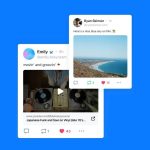The assumption that Chromebooks are kids’ laptops makes sense. They’re typically smaller and lighter than traditional laptops, and often hold up better against drops or spills. They usually don’t have fast processors, 4K screens, or many other high-end specs that kids just don’t need, which slashes the price big time.
For budget-conscious families, it’s also noteworthy that many beloved Chromebooks are rarely at their full price — especially near shopping holidays like Prime Day or Black Friday. Price cuts of 25% or more drop some models to near or below the $200 price point.
But there’s a more serious facet to Chromebooks that makes them appealing to cautious parents: They’re some of the most secure devices on the market. On top of the usual “stranger danger” apprehension, parents are likely concerned about their family’s data getting into the wrong hands.
But actually, parent or not, every paranoid internet user should have a Chromebook. Don’t @ us.
The main reason is that Chromebooks are cloud-based. Almost anything you do is automatically backed up on Google Drive, so you won’t lose all of your files if your Chromebook breaks — or if your kid forgets to save a school paper. Updates are automatic as well.
SEE ALSO: Which tablet to buy for your kid: These are the best right now
Google’s Chrome OS is a hardcore bodyguard in itself. Every web page or Chrome app runs its own sandbox, essentially ensuring that other parts of the computer won’t be compromised even if that page gets hacked or “infected.” However, a Chromebook probably won’t get a virus: Most malware is designed for Windows or Mac and ignore Google’s OS (for now). If something sketchy were to happen, the threat can be wiped out by closing the page or reverting to factory settings. These security features are a huge part of why nearly three out of every five machines in schools use Chrome OS.
Monitoring kids’ usage on the cloud can’t be done with downloadable parental control software. The easiest way to set limits is to take advantage of your router’s parental control features (Google Nest and Eero are great) or invest in a filter for your home network, like Circle with Disney. These let you manage things like screen time and blocked sites on every device connected to your home WiFi. Upon setup, it’s suggested that parents be the first person to create an account. The first account to log in is seen as the “owner” of the Chromebook, and the owner is who gets to control the settings on other accounts.
Choosing the right Chromebook for your kid
Some Chromebooks are lightweight and some are bricks. Younger kids will probably do better with compact laptops with military-grade durability that can handle a drop from the table.
Storage isn’t a huge deal when most everything is stored in the cloud. (Google Drive comes with 15GB for free.) However, if your kid will be downloading something like textbooks, you might consider a Chromebook with more storage or with an SD card slot to expand storage. Most have 32GB, basic models have 16GB, and nicer models stretch to 64GB.
If your kid uses Microsoft Office for school, you’ll need a Chromebook that can run Android apps from the Google Play Store. Most are Android-compatible, but some fumble with non-Chrome apps.
Chromebooks for entertainment versus actual work
No one is buying a Chromebook to use power-sucking software like Photoshop. That means that Chromebooks don’t need a lot of RAM, which is what determines how many tasks your computer can keep track of at once. But even with the draining apps reserved for MacBooks out of the picture, Chromebooks still aren’t one-size-fits-all when it comes to daily tasks. When is it time to bypass the average Chromebook 4GB RAM for 8GB or 16GB?
Kids using a Chromebook primarily for media consumption — streaming Disney+ or Youtube, playing games, or using light educational programs — could easily scoot by with 4GB, which is more than capable enough to handle anything that’s not super involved when it comes to data or graphics.
Bumping up to a beast like the Google Pixelbook Go or Slate and their 8 or 16GB RAM is the wise move if your kid is regularly using the Chromebook for more than entertainment purposes. We’re talking demanding programs like statistics software or storage of huge textbooks — any heavy-duty stuff outside of the Microsoft Word or Google Docs realm. Bigger workloads require more RAM to allow the computer to operate smoothly and avoid the ominous frozen screen. Such desktop-esque models are also more likely to have juicier displays and processors, more versatile ports and memory card slots, and backlit keyboards.
Here are the best Chromebooks for kids in 2021:
Powered by WPeMatico