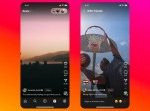Thanks to the magic of corporate acquisitions, HBO Max has quickly ballooned to possibly the best streaming app around, purely in terms of the content selection. From unbelievably cool TV shows like Warrior to 2021’s best movie Godzilla vs. Kong, there’s a ton to dig into on HBO Max.
That is, once you actually have HBO Max up and running on your preferred streaming device. That part can be a little tricky if you don’t know where to look or what to do. That’s what we’re here for. If you’re having trouble getting HBO Max on your content box, keep on reading.
Sorry, it’s not free
Before you can download HBO Max and watch every episode of the criminally underappreciated series The Leftovers like you definitely should, you need access to the service. You’re probably wondering if you can get it for free. I hate to be the bearer of bad news, but no, short of jacking a login from a friend or family member, you’re going to have to pay up to get full access to HBO Max.
I emphasized “full” there because HBO Max does offer a limited selection of free samples for shows like The Sopranos and Perry Mason. You won’t get very far into any of the series on offer, but if you want to get a feel for what’s on HBO Max and/or just kill time, this is certainly a way to do that.
Assuming you want the real HBO Max experience, however, you’ll need to pay either $9.99/mo or $14.99/mo for the service. The cheaper tier has ads and the more expensive one doesn’t. Otherwise, the content selection is the same throughout both service tiers. Again, you can always find a friend with a working login if this doesn’t work for you.
One last piece of advice: Write down your login information. You’ll need it to make the HBO Max app work once you’ve installed it to your device.
How to get HBO Max on Roku

Credit: Pavlo Gonchar / SOPA Images / LightRocket via Getty Images
Now that we’ve gotten the most annoying part out of the way, we can get down to brass tacks. First up is Roku, the most popular streaming device manufacturer in the United States. Adding HBO Max to your Roku device’s channel lineup is as easy as adding Netflix or Hulu. Roku’s website has a page explaining this, but if you don’t feel like clicking over to that, allow me to summarize:
-
Press the home button on your Roku remote and navigate to the “Streaming Channels” menu
-
Hit the “Search Channels” button and type in “HBO Max,” or at least enough of it for the search auto-fill to show the app to you
-
Scroll over to HBO Max, select it, and then press the “Add Channel” button
There! All done. It should be on your Roku home page now. If you have a Roku voice remote, you can skip the tedium of typing in the name of the app and just say “HBO Max” into the microphone for a quicker solution.
How to get HBO Max on Fire Stick

Credit: Thomas Trutschel / Photothek via Getty Images
Moving on, let’s talk about watching HBO Max on Amazon Fire Stick. Just like Roku, this is as easy as accessing any other streaming service on your Fire Stick or any other Fire TV device. Here’s a basic rundown of how it works:
-
Go to your Fire Stick’s home page and find the search function, which should look like a magnifying glass
-
Type in “HBO Max”
-
Once you see the HBO Max app, select it and then hit the download button
Just like magic, HBO Max should now be in your Fire Stick’s app selection. Also note that if you have a voice remote for the Fire Stick, you can just ask for HBO Max and Alexa will take you to it. It’s that easy, folks.
How to get HBO Max on Apple TV

Credit: Nina Riggio / Bloomberg via Getty Images
I’m going to sound like a broken record, but the truth is the truth. HBO Max is available on Apple TV streaming devices too, and just like Roku and Fire Stick, downloading the app couldn’t be easier:
-
Find the App Store on your Apple TV
-
Search for “HBO Max”
-
Once you see it, select it and press the download button
Once that’s done, it should be accessible from the list of apps on the Apple TV. And again, Apple TV has Siri support and Siri can help you find HBO Max or any other app if you just ask.
SEE ALSO: How to watch movies online for free — legally
How to get HBO Max on Samsung, Vizio, and LG smart TVs

Credit: SeongJoon Cho / Bloomberg via Getty Images
Samsung, Vizio, and LG smart TVs also allow you to install streaming apps directly to the TV instead of relying on an external streaming device. All three of these brands let you watch HBO Max, but the methods differ slightly from brand to brand.
Any relatively recent Samsung TV should be able to access HBO Max, but just in case, you can check device compatibility on Samsung’s website. If your TV is on the list, adding HBO Max to the app rotation is simple. On the home screen, navigate to the “Apps” section and then find the magnifying glass search button in the upper right. Type in “HBO Max,” find the app, and hit the install button. Voila!
The same is largely true of recent LG smart TVs. Press the home button and find the LG Content Store in the main menu. It’s the same thing you’ve probably used to install other streaming apps before. Once you’re in it, navigate to the search button and then search for “HBO Max.” Once you find it, you should be able to press an install button. That should take care of it.
Vizio SmartCast TVs are a bit of a different animal, but believe it or not, it’s actually easier than all of the above options to watch HBO Max on one of these devices. That’s because SmartCast doesn’t really ask users to add or remove apps as much as it pre-installs any apps that Vizio comes to an agreement with. HBO Max happens to be one of those. Simply go to the app selection in your SmartCast TV and you should find it.
You should be all set, then. HBO Max has an impressive lineup of classic movies and TV shows to peruse, so quit reading my thoughts on the matter and go explore it yourself.
Powered by WPeMatico