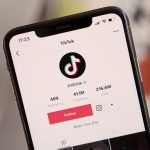In the new Windows OS, Control Panel has slowly started being integrated with the Settings app. However, it doesn’t mean that you won’t be able to access the Control Panel separately. This app is essential to many configuration tasks, and you can easily access it in Windows 11. This tutorial will address this and show you how to make Control Panel more accessible on Windows 11 systems.
Make Control Panel More Accessible on Windows 11
There are multiple ways to access it, and you don’t necessarily have to learn all these methods. You can try your hand at them and pick whichever you find easiest.
Start Menu
- Click on the search icon on the taskbar and type Control Panel.
- Click Open.

This is perhaps the easiest way, and this is my go-to method.
Run Command
- Press Win + R keys on your keyboard.
- Type Control in the Run box and press Enter.

Command Prompt
- Click on the search icon and type cmd.
- Click Open.

- Type Control and press Enter.

Make Control Panel More Accessible
- Use any of the above methods to open Control Panel.
- Right-click on the icon that appears on the taskbar.
- Select Pin to taskbar.

So, next time even if you close the panel, it will appear on the taskbar, and you can quickly access it whenever you want.
Add Control Panel to Desktop
If you want, you can make a desktop icon as well.
Step-1: Open the Settings app using the shortcut keys Win + I.
Step-2: Click on Personalisation.

Step-3: Select Themes from the right pane.

Step-4: Select Desktop icon settings.

Step-5: Check Control Panel.
Step-6: Press OK.

I hope this helps. Let us know in the comments below.
The post How to Make Control Panel More Accessible on Windows 11 Systems by Zarmeen Shahzad appeared first on Wccftech.
Powered by WPeMatico