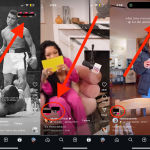Microsoft has finalized the next and final version of Windows 10, with the public release of Windows 10 November 2021 Update expected in the coming days. The November 2021 Update or version 21H2 brings performance and security improvements along with bug fixes.
Similar to the last few feature updates delivered to Windows 10, version 21H2 will also share a common core operating system and an identical set of system files with versions 2004, 20H2, and 21H1. As a result, the upcoming version 21H2 be an easier and faster update to deal with for those who are running Windows 10 versions 2004, 20H2, or the latest 21H1.
Last week, Microsoft confirmed that Build 19044.1288 is expected to be the final build of Windows 10 version 21H2, which means this Windows 10 feature update is now as bug-free as it could get before the public release. The Windows maker will continue to deliver cumulative updates to deal with any last-minute bugs.
If you don’t want to wait for the public release, here is how to install Windows 10 v21H2 (November 2021 Update) right away
You can now install Windows 10 November 2021 Update by signing up with the Windows Insider program. Don’t worry, the feature update is largely bug-free now since the company has been testing version 21H2 for quite some time now and has also released its final build. However, early adoption isn’t recommended for non-pro users, who we continue to advise shouldn’t install a new Windows 10 feature update for at least three months after its public release.
To get Windows 10 November 2021 Update, you need to sign up for the Windows Insider Program. Here is the complete process:
Step 1: Click on the Start menu icon.

Step 2: Open the Settings app.

Step 3: Click on the Update & Security menu.

Step 4: Open the Windows Insider Program tab and click on the “Get started” button. You need to register for the Windows Insider Program by linking your Microsoft or Azure Active Directory account email.
 Step 5: In the next screen, choose “Release Preview Channel” to join the slowest and most stable channel of the Insider Program. Make sure you select the right channel if you don’t want to get into testing new things and just want to install Windows 10 21H2.
Step 5: In the next screen, choose “Release Preview Channel” to join the slowest and most stable channel of the Insider Program. Make sure you select the right channel if you don’t want to get into testing new things and just want to install Windows 10 21H2.
 Step 6: Click the “Confirm” button and then the “Restart Now” button to begin the process.
Step 6: Click the “Confirm” button and then the “Restart Now” button to begin the process.
Step 7: After your device is up again, go to Settings > Update & Security > Windows Insider Program to ensure you are on the “Release Preview Channel.”
Step 8: Just like getting any other regular update:
- Head over to Settings.
- Click on Update & Security > Windows Update.
- Click on the Check for updates button.
- If your device is eligible for Windows 11 upgrade, choose the Stay on Windows 10 for now option.
- Click the Download and install button under the “Feature update to Windows 10, version 21H2” section.

- Click on the Restart Now button to complete the process.
After upgrading to this upcoming Windows 10 feature update, you can opt out of the Insider program to stop receiving previews.
Follow these steps:
- Open Settings > Update & Security > Windows Insider Program.
- Toggle off the switch under Stop getting preview builds.
You should now be running the upcoming Windows 10 November 2021 Update ahead of its public release. Have fun with this final feature update of the operating system!
– For those who don’t like to get the new updates ASAP: now is the right time to save a copy of version 21H1
The post How to Install Windows 10 Version 21H2 Before Everyone Else by Rafia Shaikh appeared first on Wccftech.
Powered by WPeMatico