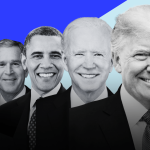Pinning applications to the taskbar can make them more accessible, especially if they are applications that you often need. Microsoft Store offers a huge range of apps, and you can pin apps directly from the store to your taskbar. This is a very simple process, and you can do it in a minute. This tutorial will show you how you can pin apps to the taskbar using Microsoft Store on Windows 11 systems.
Pin Apps to Taskbar Using Microsoft Store
You can, of course, download an app, access it from the Start menu, and then pin it to the taskbar, or you can take a shorter method that is using the Microsoft Store and pinning the app from there. For the shorter method, follow the steps below:
Step-1: Click on the Windows icon on the taskbar and select Microsoft Store.

Step-2: Select the Library option from the bottom left corner of the window.

Step-3: In the library, you will see a list of all the apps and games you have on your system. Locate the app you want to pin to the taskbar.
Step-4: Click on the three vertical dots next to the app. Select Pin to taskbar.

Step-5: You will be asked for confirmation. Click Yes to confirm.

Unpin Apps
If in the future you want to remove an app from the taskbar, right-click on the app on the taskbar and select Unpin from taskbar. This will reverse the pinning process.

I hope this helps. Let us know in the comments below.
The post How to Pin Apps to Taskbar Using Microsoft Store on Windows 11 Systems by Zarmeen Shahzad appeared first on Wccftech.
Powered by WPeMatico