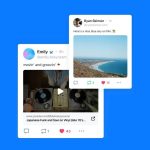SOPA Images/Contributor/Getty Images
- You can post on Pinterest using either the Pinterest website or the mobile app on your iPhone or Android.
- You can upload a photo you own or choose a website and select an image from there.
- Be sure to enter as much information as you can, including a title, description, and alt text.
- Visit Insider’s Tech Reference library for more stories.
Pinterest’s popularity as a social media site that’s focused on posting pictures makes it a great resource for sharing information with others, as well as doing research and collecting ideas for personal or work projects. You can post images to Pinterest from the Pinterest website or using the mobile app for Androids or iPhones.
How to post on Pinterest on the desktop website
1. Open Pinterest in a web browser and sign in, if you aren’t already logged in.
2. Click the plus sign at the bottom right of the webpage and then click Create a Pin in the pop-up menu.
Dave Johnson
3. Drag a photo from your computer to the rectangle, or click it and choose a photo from the file dialog box.
4. Enter the title for this post in the Add your title field.
5. Add additional descriptive text in the Tell everyone what your Pin is about field.
Dave Johnson
6. If you want to make the post easier to understand for people who use a screen reader, click Add alt text and describe the image.
7. If you want to link this post to a website, enter the URL in the Add as destination link field.
8. Choose a board from using the dropdown menu at the top and click Save.
How to post on Pinterest on the mobile app
The steps to post a pin in the Pinterest app are almost exactly the same whether you use Android or iPhone.
1. Start the Pinterest app.
2. Tap the plus sign at the bottom of the screen (top right on Android) and, in the pop-up menu, tap Pin.
Dave Johnson
3. Find the photo you want to post and tap it, then tap Next.
4. Enter a title and description.
5. If you want to link this post to a website, tap the plus sign beside Add a link (iPhone) or tap Add (Android) and type or paste in the web address.
Dave Johnson
6. Tap Next.
7. Tap the board you want to post the image to.
Powered by WPeMatico