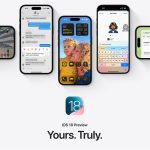zoranm/Getty Images
- The Apple Music app doesn’t have any sort of sleep timer to stop playing automatically, but you can create one with the Clock app.
- To create a sleep timer, set up a timer in the Clock app and set the When Timer Ends command to Stop Playing.
- When the timer runs out, your iPhone will stop playing Apple Music automatically.
- Visit Insider’s Tech Reference library for more stories.
A lot of people like to fall asleep to music, hence the ubiquitous clock-radio of yesteryear, which had a timer to shut itself off after serenading you to sleep. But if you want to fall asleep to Apple Music using your iPhone, your phone will keep on playing straight through to morning, which might not be exactly what you’re looking for. Thankfully, you can set a sleep timer by combining Apple Music with the Clock app.
How to set an Apple Music sleep timer
1. Start the Apple Music app and start playing whatever music you want to fall asleep to.
2. Start the Clock app and tap the Timer tab at the bottom.
3. Set a timer for the length of time you want the music to play.
4. Tap When Timer Ends and scroll all the way down to tap Stop Playing. Then tap Set.
5. Tap Start.
Dave Johnson
Now your music will play for the length of your sleep timer and then automatically turn off at the end.
Powered by WPeMatico