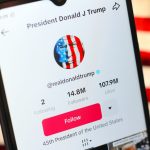Laurence Dutton/Getty Images
- You can turn off iCloud features on most Apple devices and on a Windows computer.
- You can also log out of iCloud entirely on an iPhone, iPad, Mac, or Windows computer.
- Turning off certain iCloud features helps you control what data is synced across your devices.
- Visit Insider’s Tech Reference library for more stories.
It can be a comfort to know that all your data is backed up to iCloud, but there may come a time when you want to turn off certain iCloud features, or sign out of iCloud altogether, on your Apple devices.
Perhaps you’re trying to prevent certain iCloud data from syncing across your devices, or you’re selling your device and want to disconnect it from iCloud completely.
Here’s how to turn off certain iCloud features, or sign out of iCloud entirely, on an iPhone, iPad, Mac, Apple Watch, or Windows computer.
How to turn off iCloud features on iPhone or iPad
1. Open the Settings app on your device.
2. At the top of the Settings screen, tap your name to go to your Apple ID page.
Grace Eliza Goodwin/Insider
3. On the next screen, tap iCloud.
Grace Eliza Goodwin/Insider
4. In the Apps Using iCloud section, you can turn off any app’s connection to iCloud by swiping the buttons to the left, turning them from green to grey. This disconnects, or turns off, that app’s iCloud syncing.
Grace Eliza Goodwin/Insider
How to sign out of iCloud on iPhone or iPad
1. Open the Settings app on your device.
2. At the top of the Settings screen, tap your name to go to your Apple ID page.
Grace Eliza Goodwin/Insider
3. Scroll to the very bottom of your Apple ID page and tap Sign Out.
Grace Eliza Goodwin/Insider
4. You’ll be asked to enter your Apple ID password. Then, tap Turn Off. This will disable Find My iPhone, which is necessary in order to disable iCloud.
Grace Eliza Goodwin/Insider
5. On the next screen, you’ll be asked to confirm which iCloud data you want to keep stored as a copy on your phone. You can toggle between the options by tapping the colored bar next to each item. Leave it green to save or white to disable.
6. You’ll be asked to confirm again that you want to sign out — tap Sign Out one more time.
How to turn off iCloud features on a Mac
1. Open System Preferences, which you can do by clicking the Apple icon in the top-left corner of your screen’s toolbar and selecting System Preferences in the drop-down.
2. Click Apple ID in the top-right corner of System Preferences, next to your name.
Grace Eliza Goodwin/Insider
3. In the menu on the left, click iCloud and then uncheck the checkboxes next to each app you want to disconnect from iCloud. Depending on which app you uncheck, you may need to enter your Apple ID password to proceed.
Grace Eliza Goodwin/Insider
If you want to turn off iCloud altogether on your Mac, you can sign out of your iCloud account from System Preferences.
How to turn off iCloud features on an Apple Watch
When you set up an Apple Watch, it’s automatically connected to your iCloud account through your iPhone.
You can’t directly turn off iCloud features on your Apple Watch, but you can choose what iCloud information appears on your Apple Watch. To do so, open the Settings app on your Apple Watch to remove certain features.
How to turn off iCloud features on a Windows computer
1. Open the iCloud for Windows app on your device.
2. Uncheck the boxes next to each feature you want to turn off.
3. Click Apply at the bottom-right of the window.
To fully sign out of iCloud on a Windows computer, click Sign Out in the bottom-left corner of the iCloud for Windows app.
Powered by WPeMatico