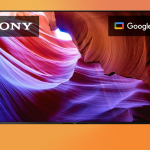You might not know this, but Google does give you the option to change your Google Assistant’s voice on your Android phone. We have always imagined and used the Assistant in a single way. Well, now you have the option to change the voice of your Google Assistant on your Android phone. If you are unfamiliar, we will learn how you can do it.
This is How You Can Easily Change the Voice of Your Google Assistant on Any Android Phone
Google gives us a wide range of options when it comes to customizing the digital assistant. The reason why we are not familiar with the option is that it is not available in the Settings. You will have to trigger the assistant to present you with the required options. You can either choose the voice through the Home app on your phone or through Google Assistant itself. Moreover, the new voice will be applied to all the devices running with your account.
While there are other ways, we will stick with the easiest one. For your ease, we have compiled a few sets of instructions that you can follow to change the voice of your Google Assistant on your Android phone.
Step 1: The first thing that you have to do is say “Hey Google, open Assistant settings” on your Android phone or tablet.

Step 2: Under the All Settings heading, scroll down and find the Assistant Voice option.

Step 3: You will be presented with a wide range of voices to choose from. Simply tap on the circular colored buttons and select the voice that you want for your Google Assistant.

Step 4: Once you have selected the voice, simply head back to the Home screen.
This is all that you have to do to change the voice of your Google Assistant. As mentioned earlier. the new voice will be applied to all the devices running with your Google Account. The option is very easy to find and is also available on all Android phones with Google Assistant-enabled. You can initiate the Google Assistant through various means – swipe inwards from the bottom corners of the screen, squeeze for an assistant on Pixel phones, and “Hey, Google.”
For more helpful guides and tutorials, head over to this section.
This is all there is to it, folks. It is a very neat option and something that you would love to explore. Simply choose the voice that best fits your preference and get all the results in that voice. Share your experience with us in the comments.
The post How to Easily Change the Voice of Your Google Assistant on Any Phone by Ali Salman appeared first on Wccftech.
Powered by WPeMatico