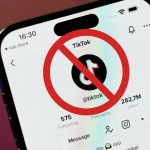Apple released its final iOS 16 build to the public a few days ago. The latest update packs a boatload of front-facing features like the redesigned Lock Screen with tonnes of customization options and an uplifted Messages app. Other than this there are numerous other features that you should check out. Since the update is in its initial phase, there are bound to be bugs and performance issues. If you are experiencing performance-related issues on your iPhone after updating to iOS 16, you can fix them through various remedies. Scroll down to read more details on how you can enhance the performance of your iPhone after updating to iOS 16.
How to Easily Fix Performance Issues on Your iPhone After Updating to iOS 16
If there are indeed performance issues in the software, Apple will fix them in the subsequent iOS 16 updates. However, for now, you can try various techniques to ensure that your iPhone delivers the best performance. You can use the techniques on any iPhone model that is compatible with iOS 16. For your ease, we have compiled the solutions below.
Update iPhone to the Latest iOS Version
To fix performance issues on iPhone after the iOS 16 update, you first have to check if a new update is available. Apple typically releases an update after it discovers a performance-threatening bug. The update will clear any bug that has an impact on the performance. To check for updates head over to Settings > General > Software Update.
Update App to The Latest Version
Sometimes, an app is responsible for killing the performance on your iPhone, Moreover, these apps can also have a dire impact on the battery life. What you have to do is update the apps to the latest version to clear any error or issue that is affecting your iPhone’s system. You can update your iPhone apps from the App Store.
Restart Your iPhone to Clear Errors
After you have installed iOS 16 on your iPhone, there could be some errors resting in the system. Henceforth, one of the most prominent solutions is to restart your iPhone. Rebooting your iPhone would clear the aforementioned errors and start anew.
Turn Off Background App Refresh
Apps are constantly fetching data from servers to offer you the best experience. Even if your iPhone is resting idle, you will notice that it gets hot at times. This is because apps are being refreshed constantly in the background in search of the latest update. You can simply turn off Background App Refresh to improve performance as well as battery life. To turn it off, head over to Settings > General > Background App Refresh > Turn Off Background App Refresh.
Delete Unwanted Data
iPhones tend to slow down or show signs of decline in performance when there is little storage space available. This is because the system has very little room to operate and handles a lot of data at the same time. Henceforth, the less data there is on your iPhone, the better in terms of performance. This is an easy way to fix performance issues on your iPhone after updating to iOS 16. To clear iPhone storage, head over to Settings > General > iPhone Storage.
Reset All Settings
Sometimes performance issues arise due to errors in the system settings. Since you will not be able to point out what settings are the reason for the performance issue, you can reset all settings. Gladly, Apple offers the option to rest everything. All you have to do is navigate to Settings > General > Transfer or Reset iPhone > Reset > Reset All Settings.
Restore Your iPhone
If none of these fixes are working out, you can simply restore your iPhone. Take note that this will delete all data and settings on your iPhone. It will revert your iPhone to factory settings and everything would return to normal. Be sure to create a backup of your data before you Restore your iPhone. Navigate to Settings > General > Transfer or Reset iPhone > Erase All Content and Settings and follow the on-screen instructions.
Downgrade to iOS 15
If restoring your iPhone did not help either, your only option is to downgrade from iOS 16 to iOS 15. Take note that Appel only offers the downgrade option for a limited time.
This is all there is to it, folks. These techniques will probably allow you to have closure over your iPhone’s performance. Simply follow them in order to fix performance issues on iPhone after updating to iOS 16. iOS 16 is a major update considering the number of features it brings to the table. You can check out more details in our announcement post.
You might also want to check out:
Fix the “Could Not Activate iPhone Activation” error on iPhone after updating to iOS 16
Fix iOS 16 stuck on the “Preparing to Update” error on iPhone
Fix the “Software Update Failed” error on iPhone after installing iOS 16
Fix WiFi and Bluetooth Issues After Installing iOS 16
How to Enable Haptic Feedback on iPhone Keyboard on iOS 16
We will share more details on the subject as soon as further details are available. This is all there is to it, folks. Share your valuable insights with us in the comments section below.
The post Fix Your iPhone’s Performance Issues After iOS 16 Update – How to by Ali Salman appeared first on Wccftech.