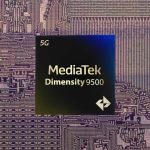If you have installed iOS 16 on your iPhone, there are a plethora of features that you must enable to enjoy the latest updates. While the redesigned Lock Screen is the highlight of the update, there are major features hidden in the Settings app as well. For instance, the latest update will allow you to see the battery percentage in the status bar for the very first time. If you are unfamiliar, we will let you know how to enable battery percentage in your iPhone’s status bar on iOS 16.
Enable Battery Percentage in iPhone Status Bar on iPhone and Exactly Know The Capacity at a Glance
Before iOS 16, users had to check the battery percentage on their iPhones through the Control Center. This added an extra layer of input for information that should be available on the front. With iOS 16, Apple has introduced battery percentage within the battery icon in the status bar. Users can simply glance at the status bat and know how much battery percentage is left. Take note that the feature is disabled by default and you would have to manually enable it from the Settings app. If you are unfamiliar, simply follow the instructions below to learn how to enable battery percentage on your iPhone running iOS 16.
Step 1: The first thing that you have to do is launch the Settings app.
Step 2: Head over to Battery.
Step 3: Toggle On Battery Percentage.
This is all that you have to do to enable battery percentage on your iPhone status bar in iOS 16. It is one of the smallest features but is highly demanded by iPhone users. Now, all you have to do is look up and know exactly how much battery is left. Take note that Apple has introduced the feature in iOS 16 on some iPhone models. For instance, it is available on my iPhone 13 Pro Max but is absent on iPhone 13 mini.
You might also want to check out:
Fix the “Could Not Activate iPhone Activation” error on iPhone after updating to iOS 16
Fix iOS 16 stuck on the “Preparing to Update” error on iPhone
Fix the “Software Update Failed” error on iPhone after installing iOS 16
Fix WiFi and Bluetooth Issues After Installing iOS 16
How to Enable Haptic Feedback on iPhone Keyboard on iOS 16
How to Fix Your iPhone Performance After Updating to iOS 16
This is all there is to it, folks. We will share more details on the subject as soon as further details are available. Simply follow the steps listed above to check if the feature is available on your iPhone. This is all there is to it, folks. Share your valuable insights with us in the comments section below.
The post How to Enable iOS 16 Battery Percentage on Your iPhone Status Bar by Ali Salman appeared first on Wccftech.