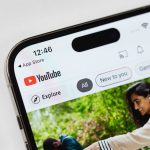Your iPhone and iPad can show you live captions for apps and FaceTime. Here’s how you can enable the feature right now.
Get Real-Time Captions of Audio Being Played on Your iPhone and iPad with the Live Captions (Beta) Feature
We mentioned it before and we will say it again – there are a ton of great features scattered across iOS and iPadOS. Today, we will show you another gem which many of you will find helpful – Live Captions.
Available as beta in iOS 16 and iPadOS 16, this feature, when enabled, will show you captions generated in real time of whatever is being spoken in apps and FaceTime. This feature is meant for those who have trouble hearing and is available to everyone, if you want to use it for whatever reason you may have.
When this feature is enabled, it uses ‘on-device intelligence’ to generate captions, therefore it does not send off data to Apple hence your privacy stays in tact. Furthermore, this feature is only available to those with an iPhone 11 or newer phone, or if you have an iPad mini 5 or newer, iPad 8 or newer, iPad Air 3 or newer, iPad Pro 11-inch all models and 12.9-inch iPad Pro third-generation or newer.
This feature can also be used in live conversations happening around you, but Apple does state Live Captions should not be relied on in ‘high-risk emergency situations’ as the accuracy can be hit or miss at times.
Tutorial
Note: This feature works only if the primary language is set to English – United States or Canada.
Step 1. Launch Settings on your iPhone or iPad.
Step 2. Tap on Accessibility.
Step 3. Scroll down and tap on Live Captions (Beta).
Step 4. Now enable the Live Captions switch at the top and the Live Captions in FaceTime at the bottom.
You’ll see a floating overlay on the display which will show you the name of the app that is generating audio along with real-time captions underneath. You have the option to customize how these captions look like by going to the Live Captions menu and selecting Appearance.
The post How to Enable Live Captions for Apps and FaceTime on iPhone and iPad by Uzair Ghani appeared first on Wccftech.