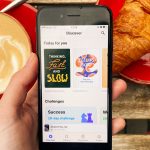The modern-day Samsung Galaxy phones are packed with some really neat cameras. Especially the flagship devices such as the Galaxy S22 series and the recently released Galaxy S23 series. Along with these great cameras, Samsung has also added some really great photography features with the latest One UI 5.1. Especially the Expert RAW integration with the main camera. But do you know you can use astrophotography mode on Samsung Galaxy phones? Yes, that is another feature that has made its way to phones, and we are going to tell you how to use that.
Using astrophotography mode is not that difficult, to be honest. However, you have to be on the latest One UI 5.1 update and more importantly, you have to have the Expert RAW app installed. An additional note here is that astrophotography is not the same as the moon-shot that the Galaxy S22 Ultra and the S23 Ultra are capable of taking. Considering the recent controversy surrounding those shots, we are going to let that be. For now, we are going to teach you how to use astrophotography mode on Samsung Galaxy phones.
Use Astrophotography Mode on Samsung Galaxy Phones and Take Some Stunning Sky Shots
So, as mentionef before, in order use astrophotography mode on Samsung Galaxy phones, you will need a phone running Expert RAW and One UI 5.1. Only then you will be able to take pictures of the sky. Another tip that we have for you is that it is improtant to use a tripod considering how it will be very difficult for you to hold the phone stable for over 4 minutes.
Step 1: On your Galaxy phones, open the Camera app.
Step 2: Once you are in the Camera app, and tap on More, then tap on Exper RAW option.
Step 3: You will be taken to a new camera interface. Tap on the Gear icon.
Step 4: Then turn on the toggle that says, Special photo options.
Step 5: Go back to the main interface, and on the extreme right side, tap the Constellation button.
Step 6: Tap Show for Sky guide and set the duration accordingly.
Step 7: Position your phone on a tripod, make sure it is stable.
Step 8: Go ahead and press the shutter button and wait for the photo-taking process to complete.
Once the photo is ready, you can go ahead and run it through post-processing using Adobe Lightroom or your preferred tool for editing RAW images. It isn ot as complicated as it might sound and you can end up with some stunning night shots.
The post How to Use Astrophotography Mode on Samsung Galaxy Phone by Furqan Shahid appeared first on Wccftech.