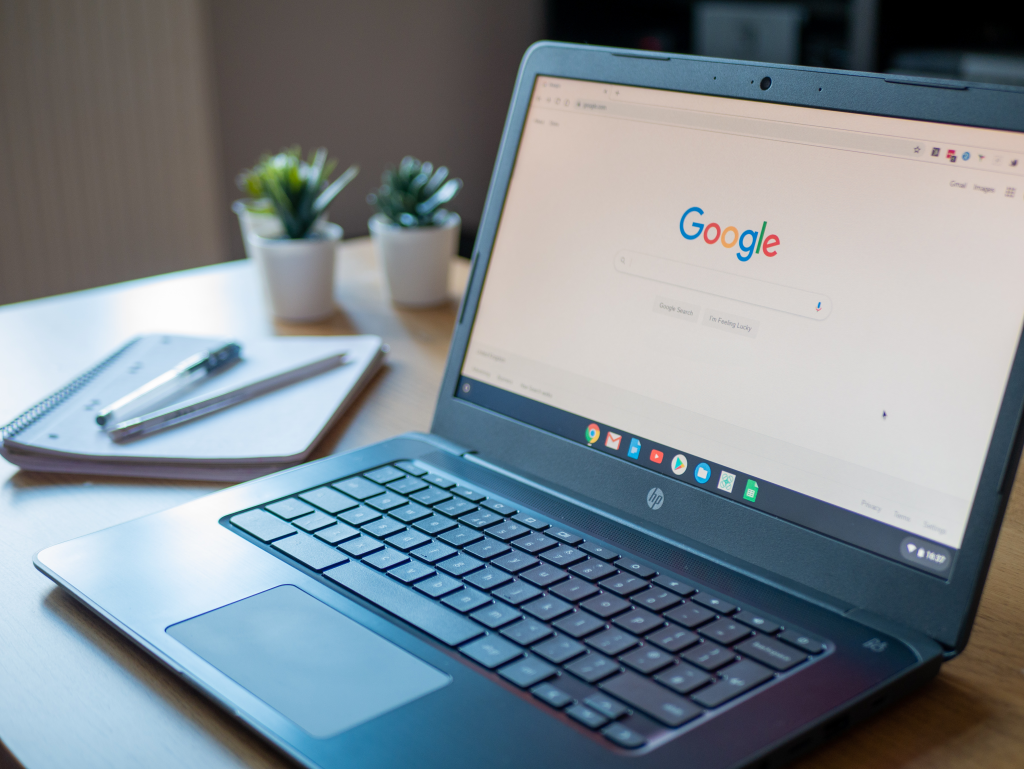If you were concerned that you couldn’t get in on the Apple AirPods craze with your Google Chromebook, don’t worry — they’re compatible via Bluetooth.
While AirPods are an Apple product, they can still connect to a Chromebook and other Bluetooth-enabled devices, like a Peloton bike. Follow these simple steps to connect your AirPods to your Chromebook:
How to connect AirPods to Chromebook
2 min
AirPods
Chromebook
Step 1:
Click the network icon in the bottom right hand corner of your screen.
This is located next to the battery and clock on your desktop.
Step 2:
Make sure Bluetooth on your Chromebook is on.
You can do this by looking below where it says “Bluetooth.” If your Bluetooth is off, click the arrow next to Bluetooth to turn it on.
Step 3:
Click “Bluetooth” and your Chromebook will immediately start scanning for devices in the area to pair with.
If your AirPods don’t immediately show up, hold down the button on the back of your AirPods case to make your device discoverable. Now your AirPods should show up under Bluetooth.
Step 4:
Click on your AirPods under Bluetooth.
Once AirPods appear under Paired Devices, they are connected. Now you’re free to go about your wireless listening.
More tutorials:
How to delete individual photos from a carousel on Instagram
How to change your camera tools setting on Instagram
How to use voice effects on Instagram Reels
How to disable Instagram embeds (and why you should)
How to post a photo to multiple Instagram accounts at the same time
How to clear your Instagram search history
How to post Live Photos on Instagram
How to delete individual photos from a carousel on Instagram
How to turn your social profiles into hubs for charity
How to create an “Add yours” story on Instagram
How to hide photos on Instagram without deleting them
How to see your ‘Least Interacted With’ on Instagram
This article was originally published in July 2021, was updated in March 2022, then again in May 2024..