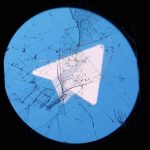iOS 16 has a lot to brag about considering the number of features the update brings to the table. However, if you have updated to the latest iOS 16 firmware, you might have noticed that the battery is draining quite quickly than usual. Since the update is in its initial stage, there are bound to be underlying bugs and issues that Apple will fix in future updates. However, the battery drain issues on iOS 16 are real and it is getting hard for people to make it through the day but you can fix it. If you are experiencing these issues, check out the potential solutions below.
This is How You Can Easily Fix iOS 16 Battery Drain Issues on All Compatible iPhone Models
In my case, not only the battery is draining faster than usual, the battery health count has dropped by 2 percent from 100 after upgrading to iOS 16. Henceforth, it is better to take precautions before your iPhone’s battery health is permanently damaged. We have compiled a list of solutions for the iOS 16 battery drain issues that you can check out below.
Restart Your iPhone
The first solution that you should try in order to fix battery drain issues on iOS 16 is to restart your iPhone. Usually, restarting your iPhone fixes bugs and issues.
Disable Background App Refresh
Some apps might be working erroneously in the backend which might cause the battery to degrade. Henceforth, it is best to disable Background App Refresh for now. All you have to do is head over to Settings > General > Background App Refresh > Select Off each app that you think is causing the issue.
Charge on Time
It is always better to keep your iPhone charged above the recommended value. Henceforth, it is advised to always keep your iPhone charged and above 15 percent.
Install Latest Software Update
If your iPhone is not up to date, it is possible that Apple has released the latest version with bug fixes. Henceforth, it is important to keep your iPhone on the latest build of iOS. You can check for updates by going to Settings > General > Software Update.
Turn on Optimised Charging
To protect your battery’s health, it is vital to turn on Optimised Charging – a feature provided by Apple to protect against overcharging your iPhone’s battery. You can enable the feature by navigating to Settings > Battery > Battery Health > Toggle on Optimised Battery Charging.
Disable Reduce Motion
Reduce Motion is disabled on iPhone by default. It is responsible for the animations on the interface and puts a load on the processor, ultimately leading to battery drain issues on iOS 16. You can enable Reduce Motion on iOS 16 by heading over to Settings > Accessibility > Motion > Toggle On Reduce Motion. Furthermore, you can also enable Prefer Cross-Fade Transitions.
Disable Location Services
If location-based services are enabled, your iPhone would continuously be active in the background. You can disable the feature by going to Settings > Privacy & Security > Toggle Off Location Services. This will fix the battery drain issues on iOS 16.
Miscellaneous
Turn off Raise to Wake
Use Dark Mode
Enable Low Power Mode
You might also like:
Fix the “Could Not Activate iPhone Activation” error on iPhone after updating to iOS 16
Fix iOS 16 stuck on the “Preparing to Update” error on iPhone
Fix the “Software Update Failed” error on iPhone after installing iOS 16
Fix WiFi and Bluetooth Issues After Installing iOS 16
How to Enable Haptic Feedback on iPhone Keyboard on iOS 16
How to Fix Your iPhone Performance After Updating to iOS 16
How to Edit Multiple Photos at The Same Time on iOS 16
These simple tips will allow you to fix battery drain issues on iOS 16 on all compatible iPhone models. Are you experiencing battery drain issues on your iPhone?
The post How to Fix Battery Drain Issues After iOS 16 Update on All iPhone Models by Ali Salman appeared first on Wccftech.