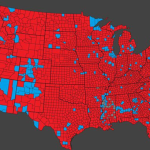Shutterstock
- You can DM on Instagram from your computer using any internet browser.
- To send direct messages from your computer, head to the Instagram website and click the paper plane icon in the top-right.
- This story is part of Business Insider’s Guide to Instagram.
In April 2020, Instagram added the ability to send direct messages to its desktop website.
This means that Instagram users can now send direct messages, photos, gifs, and other kinds of media, as well as start group chats, unsend messages, and reply to chats using reactions, right from their desktop.
However, some direct message features — like video chats — only remain available In the mobile app version.
Here’s how to use the direct message feature on Instagram using your desktop computer.
How to send a direct message on Instagram from a computer
1. Using your preferred internet browser, go to the Instagram desktop website and log in.
2. Once you’ve logged in, select the paper plane icon in the top-right corner to access Direct Messages.
Meira Gebel/Business Insider
3. You’ll be shown all of your active conversations. Click one to open it, or start a new one by clicking “Send Message” or the pencil-and-paper icon.
Meira Gebel/Business Insider
4. When starting a new conversation, begin typing in the name or username of the person you want to message, or select an account from the list of “Suggested” users.
5. Type your message into the text box at the bottom, and then select “Send.”
Meira Gebel/Business Insider
Once you’ve sent a message, you can click the three dots next to it and then click “Unsend” to take the message back.
Once you unsend a message, the message will be removed from the chat, no matter if the recipient has seen it or not. There’s no time limit for unsending messages on Instagram.
Meira Gebel/Business Insider
You can also delete an entire chat conversation by clicking the “i” icon in the top-right, and then selecting “Delete chat.” Note, however, that this only deletes the chat on your end — the recipient will still be able to see it.
Meira Gebel/Business Insider
Related coverage from Tech Reference:
-
How to clear the Instagram cache on your iPhone to free up storage space
-
How to add Story Highlights on your Instagram profile in 7 simple steps
-
How to disable comments on Instagram on a post-by-post basis
-
How to add a location on your Instagram story to share it with your followers
-
How to add a GIF to your Instagram Story using GIPHY
Powered by WPeMatico