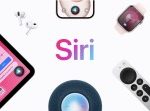George Dolgikh/Shutterstock
- You can connect a PS4 controller to your iPhone through the phone’s Bluetooth menu.
- Before you connect it to your iPhone, be sure to put your PS4 controller into pairing mode by holding down the PlayStation and Share buttons.
- Connecting a PS4 controller to your iPhone will let you play a variety of mobile games with a controller.
- Visit Business Insider’s Tech Reference library for more stories.
As addicting and fun as iPhone games are to play, some gameplay mechanics can be tricky to navigate when all you have is a touchscreen. This is especially true for first-person shooters, and other games that require fine movement.
But there’s good news for PlayStation 4 gamers: You can connect your PS4 controller to your iPhone, and use it to play iPhone games.
Note that not all games have controller support, and the App Store generally won’t tell you which games allow it or not. The only real way to tell is to do research online, or test it yourself.
You can get started by connecting your PS4 controller through the iPhone’s Bluetooth menu.
How to connect a PS4 controller to an iPhone
1. On your PS4 controller, press the PlayStation and Share buttons. Hold both down until the backlight light starts flashing, which indicates that your PS4 controller is in pairing mode.
Sony; skitching by William Antonelli
2. While your controller is in pairing mode, open your iPhone’s Settings app, and select the “Bluetooth” tab. Make sure Bluetooth is enabled on your iPhone — if it’s not, you can tap the slider at the top of this screen to turn it on.
3. Your iPhone will scan for nearby Bluetooth devices. When it finds your controller, you should see its name appear under “Other Devices” — if you’re using an official PS4 controller, it’ll likely be called “DUALSHOCK 4 Wireless Controller.” Tap it to connect.
Emma Witman/Business Insider
4. Wait a moment. Once the controller successfully connects, the controller will be listed under “My Devices,” with the word “Connected.”
Happy gaming! And if you’re looking for a new game to tackle with your new controls, Apple Arcade has lots of great options.
Emma Witman/Business Insider
Related coverage from Tech Reference:
-
You can’t connect a Bluetooth speaker to your PS4 wirelessly — here are 2 other ways to connect speakers
-
‘Why won’t my controller connect to my PS4?’: 2 ways to fix a PS4 controller that won’t connect wirelessly
-
‘Why won’t my PS4 controller charge?’: How to troubleshoot your controller in 4 ways
-
How to redeem a gift card code on your PS4 so that you can buy games for free in the PlayStation Store
-
How to download games on your PS4 in 2 different ways
Powered by WPeMatico