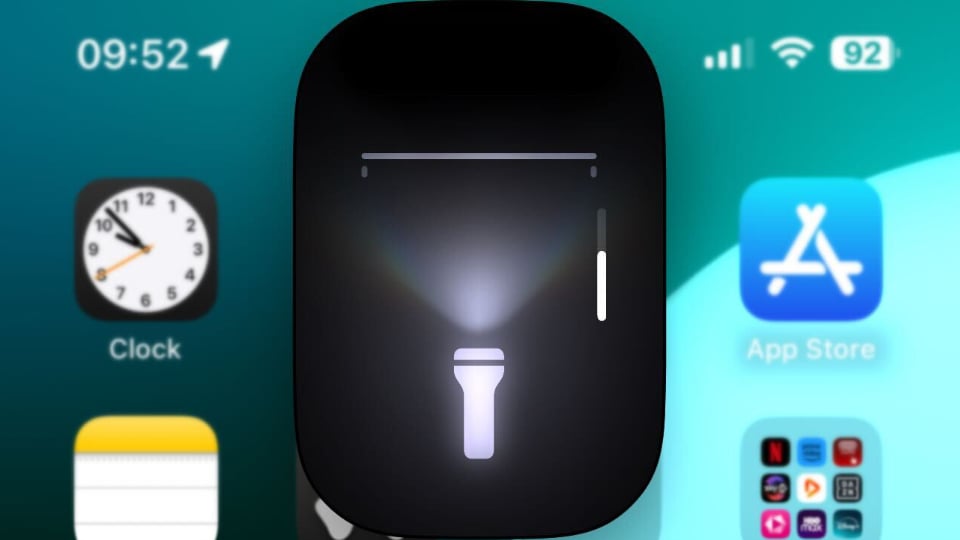Apple has revamped its Flashlight feature in iOS 18, enabling users to set both its intensity and the light beam’s diameter.
The new feature shows up any time you turn on the flashlight, be it through the Control Center or (if you’ve set it up) by long pressing the Action Button (where the same feature is for some reason called Torch).
When you activate Flashlight (or Torch), it will show up as an animated extension of the Dynamic Island on the iPhones that have it. For a few moments, it will let you control the light beam by dragging your finger over it; if you drag vertically, you control the light’s intensity, just like before. But if you drag your finger across the small Flashlight control window horizontally, you’ll be able to control the light beam’s diameter, too.
Tap anywhere else, and the Flashlight interface will pull back up into the Dynamic Island, but you can bring it back up by dragging down from the Dynamic Island.
The Flashlight control interface is also available on Lock Screen, meaning you can do all this stuff while your phone is locked as well. You can activate Flashlight on a locked iPhone in two ways, either by pressing the widget icon in the bottom left or by long-pressing the Action Button, if you’ve set it up to launch Flashlight.
It’s not a groundbreaking feature, but it is one of those cool things Apple does from time to time that makes you go: Oh, I didn’t know my phone can do that. Also, now you can geek out by making your Flashlight’s beam really focused and much more powerful while trying to find that Lego piece under your couch.
In other Flashlight-related news, Apple’s iOS 18 also lets you replace the Flashlight widget on your lock screen, making it harder to activate it by accident. You can do so while editing the lock screen, which you can do by long pressing anywhere on the lock screen while the iPhone is unlocked.