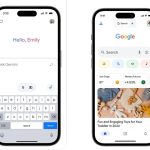Flipgrid
- You can delete a Flipgrid video as either an instructor or student in a few steps.
- Flipgrid is an educational tool by Microsoft used to create video message boards and discussion topics for students of all ages.
- Posted video responses appear in a grid, where they can be played by both teachers and students.
- Visit Business Insider’s Tech Reference library for more stories.
Educators use Flipgrid to create message boards where students video record their answers instead of typing them out for more interactive and engaging learning.
This free, website-based platform works by letting teachers create tiled “grids.”
Teachers pose discussion questions and students’ video replies appear in a grid display below. Flipgrid is useful for teachers who want to emulate in-person conversations from a distance, but also without the pressure of a live classroom.
If you’re a teacher or student who has posted a video to Flipgrid, but would like to re-do it, deleting a video question or response is easy.
How to delete a Flipgrid video if you’re an educator
Teachers can create a free Flipgrid account here. Once you’ve created an account and posted your first video, you’ll be able to hide or delete it. You can also delete responses from your students if they reach out for help.
1. Log in to your educator account here.
2. Visit your discussions page.
Vivian McCall/Business Insider
3. Select the group and topic of the video you’d like to delete.
Vivian McCall/Business Insider
4. Find your video under “Responses.”
5. To hide it, click on the Active button and select “Hide Response” in the dropdown menu.
Vivian McCall/Business Insider
6. To delete it, click “Actions” and select “Delete Response” in the dropdown menu.
7. Check the box next to “I want to permanently delete the Response(s).”
Vivan McCall/Business Insider
8. Click “Delete.” You’ve deleted your response.
How to delete a Flipgrid video if you’re a student
After posting a response to your instructor’s video, you can hide or delete it.
1. Visit my.flipgrid.com.
2. Log-in or click “Request access by email.” This way, you’ll have access to every video you’ve posted using this email account.
3. If requesting access by email, you’ll receive an email link from Flipgrid to deactivate your video.
Vivian McCall/Business Insider
4. Click “Actions” and select “Delete this video” or “Hide this video” in the dropdown menu.
Vivian McCall/Business Insider
5. Check the box next to “I want to permanently delete the Response(s).”
6. Click “Delete.” You’ve deleted your response.
Vivian McCall/Business Insider
7. For assistance, contact your teacher.
Related coverage from Tech Reference:
-
What is Blackboard? Everything you need to know about the online learning platform
-
What is Blackboard Collaborate? How to use Blackboard’s video-conferencing rooms
-
What is Trello? Here’s what you need to know about the online project management tool
-
How to join a Google Classroom meeting from a link or code on any device
-
How to download a recording of your BlueJeans meetings in 4 simple steps
Powered by WPeMatico