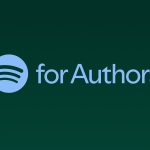Westend61/Getty Images
- Twitter’s voice tweet feature allows users to record 2 minutes and 20 seconds of audio to share in a tweet.
- Any voice tweets that are longer than 2 minutes and 20 seconds will appear as threaded messages with a maximum of 25 tweets.
- The voice tweets feature is currently only available to certain iOS device users.
- Visit Business Insider’s Tech Reference library for more stories.
If you’ve ever found Twitter’s character limit suffocating or felt frustrated by the tone of your tweets being misconstrued, one of Twitter’s newest features may be of interest.
The social media platform recently launched a voice tweet tool to make sharing your fleeting thoughts with your followers even easier. By clicking a few simple buttons, you can record a message and post it to your timeline. This will add a personal touch and ensure your message doesn’t get lost in translation.
Voice tweets appear as regular tweets with audio attachments complete with a play button for anyone to listen to. You’ll retain the ability to write text with the tweet, which means you can also mention users or add hashtags. The recorded audio files also have a maximum length of two minutes and 20 seconds, though longer files can be saved and automatically threaded into multiple messages.
While voice tweets are currently limited to a select group of iOS users, the company plans to roll it out to a broader audience in the future. Should you have access to it now, here’s how to use voice tweets.
How to post Twitter voice tweets
1. Open Twitter on your iOS device by tapping the app icon on your home screen.
2. Select the tweet composition button, which looks like a feathered pen and a “+” sign.
3. Next, choose the voice button, which looks like a soundwave icon.
Jennifer Still/Business Insider
4. Tap the red record button and begin speaking to record your message.
Jennifer Still/Business Insider
5. When your message is complete, tap “Done.”
6. Add text to the tweet, if you want, and then tap “Tweet” to send.
Jennifer Still/Business Insider
Related coverage from Tech Reference:
-
How to post a video on Twitter from your computer or mobile device
-
How to go live on Twitter to stream audio or video content with your followers in real time
-
How to post a fleet on Twitter in 2 ways, and share temporary text, pictures, or videos
-
How to limit replies to your Twitter posts, so that no account or only certain accounts can reply
-
How to find your Drafts on Twitter and create or delete them
Powered by WPeMatico