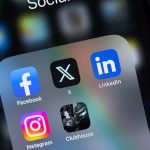Today we will show you how you can translate a webpage to the English language on your iPhone and iPad running iOS/iPad.
Instantly Translate Webpages to English Using the Built-in Translate Feature in Safari for both iPhone and iPad
Browsing the internet has become a very pleasant experience on the iPhone and iPad in recent times. Thanks to iPadOS, you can now experience the internet like how it is on a desktop, too.
It has improved so much that you can translate any webpage to English as well, if you want. It is actually quite simple and we will show you how you can do it instantly on your iPhone or iPad.
Tutorial
Step 1. Launch Safari on your iPhone or iPad
Step 2. Open up any webpage which you wish to translate to English
Step 3. Once the webpage has loaded up, tap on the aA icon in the address bar
Step 4. Now tap on Translate to English

Step 5. If you are doing this for the first time, iOS and iPadOS will ask you to enable the Translate (Beta) feature therefore tap on Enable Translation

Keep one thing in mind, this feature may or may not work on all websites. In our testing, it seemed to be extremely limited when it comes to language support. But we are certain that Apple will add more languages to the roster as iOS and iPadOS keep on getting new updates.
Before this feature came along, we were forced to jump into the Google Translate service in order to translate pages. But thankfully, you can natively translate it all on the fly without having to ping pong your way around. Just a couple of taps and a refresh, you are done.
While you are here, check out more tutorial below:
- How to Switch to a 24-Hour Clock on iPhone and iPad
- How to Factory Reset Magic Mouse or Magic Keyboard Using a Mac
- How to Delete Sticker Packs from Messages App on iPhone and iPad
The post How to Translate a Webpage to English in Safari for iPhone and iPad by Uzair Ghani appeared first on Wccftech.
Powered by WPeMatico