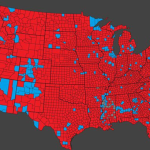Karl Tapales/Getty Images
- You can block or unblock someone on Facebook using the desktop website or the mobile app.
- When you block someone on Facebook, their posts won’t appear in your feed and they can’t send you direct messages.
- If you don’t want to cut off all contact, you can also unfriend or mute someone instead of blocking.
- Visit Insider’s Tech Reference library for more stories.
Maybe you’re tired of your uncle’s constant political posts. Maybe you’ve seen enough videos of your high school classmate’s cat.
Is it time to unfriend them? While that’s always an option, if you want a more permanent solution, you can block them. When you block someone, it’ll mute all their posts and prevent them from direct messaging you.
And if you ever want to unblock them, you can do so easily without alerting them. Unblocking someone will even re-add them to your Friends list if you were friends before the block.
Here’s how to block or unblock someone on Facebook.
How to block someone on Facebook
This can be done on either the Facebook website or mobile app.
1. Log into your Facebook account and locate the person you want to block, either by searching for their name or by clicking their name on your timeline.
2. Near the top right of their profile page, click the three horizontal dots.
Grace Eliza Goodwin/Business Insider
3. In the drop-down menu that appears, click “Block.”
Grace Eliza Goodwin/Business Insider
5. In the window that pops up, click “Confirm,” and then click “Okay.”
You’re done – they’re blocked. They won’t see what you post, you won’t see what they post, they’re no longer listed as a friend on your page, and they can’t send you messages.
But what if blocking them was a mistake made in the heat of the moment? If so, you can easily unblock them.
How to unblock someone on Facebook
Unlike blocking, these instructions will differ depending on whether you’re using the website or mobile app.
Unblocking via the Facebook website
1. From anywhere on Facebook, find and click the downward pointing arrow in the top-right corner of the page.
2. In the drop-down menu, click “Settings & privacy” and then click “Settings.”
Grace Eliza Goodwin/Business Insider
3. In the column on the left side of the screen, click “Blocking.”
Grace Eliza Goodwin/Business Insider
4. On the next page, see which users you have blocked and, if you want to bring one back into the fold, click “Unblock” beside their name.
Grace Eliza Goodwin/Business Insider
5. Click “Confirm” in the pop-up window that appears.
Grace Eliza Goodwin/Business Insider
Unblocking via the Facebook mobile app
1. Open the app and tap the three stacked lines in the bottom-right corner.
2. In the Menu page that appears, scroll down to tap “Settings & Privacy,” and then “Settings.”
William Antonelli/Insider
3. On the Settings page, scroll down and tap “Blocking.”
William Antonelli/Insider
4. You’ll be shown a full list of everyone you have blocked. Tap “Unblock” next to anyone’s name, and then confirm by tapping “Unblock” again.
William Antonelli/Insider
Powered by WPeMatico