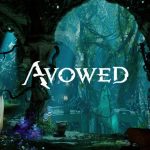RgStudio/Getty Images
- You can check your Amazon gift card balance on either the desktop website or mobile app.
- From there, you can also manually add to your balance by selecting “Reload Your Balance.”
- If desired, you can set up auto-reload for your gift card balance to plan for big purchases.
- Visit Insider’s Tech Reference library for more stories.
If you’ve received an Amazon gift card, knowing your gift card balance is important, especially if you’re planning to make a big purchase through the site.
But you don’t have to receive a gift card from someone else to take advantage of the feature – you can also purchase value whenever you want to, and set up auto-reload to better manage your finances.
Here’s how to get it done.
How to check your Amazon gift card balance
You can either view your balance on the desktop website or mobile app.
On desktop:
1. Go to the Amazon website and log in to your account, if needed.
2. Hover over Accounts & Lists, then click Account.
Devon Delfino
3. On the next page, click Gift cards.
Devon Delfino
You’ll see your gift card balance listed at the top of the page.
Devon Delfino
On mobile:
1. Open the Amazon Shopping app on your iPhone, iPad, or Android and log in, if necessary.
2. Tap the Profile icon in the bottom menu.
Devon Delfino
3. Scroll down to the Gift Card Balance section. You’ll see your current balance listed there.
Devon Delfino
How to manually reload your Amazon gift card balance
Manually reloading your balance prevents any automatic card charges. This is a good method if you don’t use this balance too often, or if you only want to buy a specific item. The minimum you can add to your balance is $0.50.
On desktop:
1. On the Amazon website homepage, hover over Account & Lists, then click Account.
2. On the next page, select Gift cards.
3. In the menu bar at the top of the next page, click Reload your balance.
Devon Delfino
4. Choose or enter an amount.
Devon Delfino
5. Click Buy Now.
On mobile:
1. Open the Amazon Shopping app on your iPhone, iPad, or Android and log in, if needed.
2. Tap the Profile icon.
3. Scroll down to the Gift Card Balance section and tap Manage.
Devon Delfino
4. Select Reload Balance.
Devon Delfino
5. Choose the amount and tap Buy Now.
How to auto-reload your Amazon gift card balance
You can set your balance to auto-reload on a daily to monthly schedule or when you hit a minimum balance of your choice.
On desktop:
1. On the Amazon website homepage, hover over Account & Lists, then select Account.
2. On the next page, click Gift cards.
3. Select Set up auto-reload.
Devon Delfino
4. Set the amount, the frequency (daily, weekly, bi-weekly, or monthly), and the start date. Alternatively, you can set your card to auto-reload when your balance hits a minimum threshold.
Devon Delfino
5. Choose your payment method or add a new card.
6. Click Save Your Auto-Reload Setting at the bottom of the page.
On mobile:
1. Open the Amazon app and log in, if needed, and tap the Profile icon.
2. Scroll down to Gift Card Balance and tap Manage.
3. Tap Your Auto-Reload Setting.
Devon Delfino
4. Choose the amount, frequency, and start date settings. Or set your card to auto-reload when the balance falls to a certain amount, if preferred.
Devon Delfino
5. Choose your payment method or add a new card.
6. Tap Save Your Auto-Reload Setting at the bottom of the page.
Powered by WPeMatico