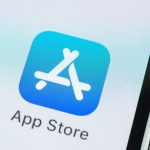Apple’s iPhones offer the ability to add special effects to iMessages. This fun functionality allows you to make your messages more impactful with animated text, confetti, balloons, love hearts, and even fireworks. Some of these special effects are automatically generated if you use certain words and phrases in the body of the message, but there are others you can select to use before you hit the send button. We’re taking a look at all the options available to you.
When can I add special effects to messages?
Special effects can’t be added to every message you send from the iPhone’s Messages app, only the iMessages. iMessages (which show on screen in blue text bubbles) are the messages you can send to other people who have iPhones.

Credit: Screengrab: Apple
You can’t add effects to standard SMS texts, which show up on your screen as green text bubbles.
What words and phrases automatically trigger iMessage special effects?
If you tell someone “Congratulations” in an iMessage, they will get a shower of colorful confetti. A “Happy New Year” greeting generates fireworks. “Happy Chinese New Year!” will show a glamorous display of gold, glittery confetti.

Credit: Screengrab: Apple
If you wish someone “Happy Birthday” they will see balloons floating up their iPhone screen.
There is also a secret Easter egg text string: “Pew Pew” triggers a cool laser show.
How can I manually add special effects to iMessages?
Adding special effects to iMessages is actually a simple process, but it’s not immediately obvious. To manually add effects to your iMessage, open the Messages app and type your text. Then “long-press” (press and hold for a second or so) on the blue arrow that you usually tap to send a message. This brings up your special effect options. These are divided into two categories: bubble and screen effects. Bubble effects only affect the blue text bubble, while screen effects take up the whole screen.
What are my iMessage bubble effect options?
There are four bubble special effects you can choose to use. You can preview each one in the Messages app, but these are your options.
Slam: Hard to capture in a screengrab, but this makes your text “slam” down onto the screen.
Loud: Makes the text super-sized before returning to its normal size.


Gentle: Makes the text super-small before returning to its normal size.
Invisible Ink: Makes the text blurry until the recipient taps on it.


What are my iMessage screen effect options?
There are eight screen special effects you can choose to use. You can preview each one in the Messages app, but these are your options.
Echo: Displays multiple, moving text bubbles of your message.
Spotlight: Highlights the text bubble with a temporary spotlight.


Balloons: A bunch of multicolored balloons float up the screen.
Confetti: Throws a big burst of colorful confetti.


Love: Creates a big, red heart.
Lasers: Creates a wicked laser show.


Fireworks: Makes your screen dark and does a mini fireworks display complete with haptic feedback.
Celebration: Makes your screen dark and throws gold confetti.


Powered by WPeMatico