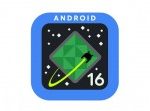Africa Studio/Shutterstock
- Instagram on the web allows you to use the social media app from a browser on your computer.
- Instagram’s web version includes most of what the mobile app offers, with a few exceptions in the functionality of Stories and the Shop feature.
- You can post to Instagram from the web but you need to choose photos or videos stored on your computer.
- Visit Insider’s Tech Reference library for more stories.
Most people use Instagram on their phone using the social media platform’s mobile app, but if you need to post or engage with your followers when you’re sitting in front of a computer, no worries — you can use Instagram on the web. Using Instagram on the web, you can post, comment, and interact with your account from any Mac or Windows PC.
How to use Instagram in a web browser
Instagram on the web is similar to the mobile app. If you already know your way around the social media service on your phone, using it in a web browser won’t be too challenging for you. Even so, the layout is notably different.
To get started, open the Instagram webpage webpage in your browser and log in with your account information. By default, it should open to the feed. At the top of the page, you should see a toolbar with all the major controls at your disposal:
Dave Johnson
- Home: The house-shaped icon displays your account’s curated feed. You can scroll through these and browse posts in the same way that you would use the mobile app.
- Messages: The Message icon takes you to your private message page, where you can read, reply to, and send messages to friends and followers.
- Create a new post: Click the plus sign (+) to create a new post (for details, see the next section).
- Explore: Click the compass icon to see the Explore page. This is similar to the explore results that appear on your Search page in the mobile app.
- Activity: Click the heart icon to see a dropdown menu listing recent engagement with your Instagram account. You can see users who followed you, liked a photo, left a comment, and more.
- Profile: Click your profile icon to see the options menu. You can go to your profile page, see photos you’ve saved, go to settings, or switch accounts (if you are signed into more than one Instagram account on the web).
When you scroll through Instagram posts on any of the pages, you can interact with them using the same tools as on the mobile app. Directly under a photo, you can:
Dave Johnson
- Like a photo. Click the Heart icon.
- See all the comments for this photo. Click the Comments icon. The photo will open in an expanded view, and you can see the message thread on the right.
- Share the photo. Click the Share icon, address it, and add a message. Click Send.
- Add a comment. Type a comment and then click Post.
How to post on Instagram from a computer
Posting on Instagram on the web is straightforward — just click the create a new post icon (the plus symbol) at the top of the webpage and then select a photo or video from your computer. For all the details, here is how to post on Instagram using your computer.
How Instagram web differs from the mobile app
Instagram on the web offers a similar experience to using the mobile app, but the website is slightly incomplete. The most significant difference is related to Stories: You can’t post or add to your own Story, but you can still view your Story and Stories from accounts you follow. In addition, you won’t find a Shop tab on the web version of Instagram, as you will with the latest versions of the mobile app.
Powered by WPeMatico