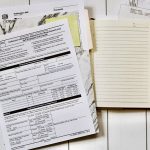Uwe Krejci/Getty Images
- You can change your Twitter password on the mobile app or in a web browser on your computer.
- To change your Twitter password, you’ll need to supply your existing password.
- If you’ve forgotten your Twitter password, you can reset it via email or text message.
- Visit Insider’s Tech Reference library for more stories.
It’s important to keep your accounts secure, and Twitter is no exception.
If you’re worried that your Twitter password has been compromised, if you want to create a more complex password, or if you’ve simply forgotten your password, it’s easy to change your password from the Twitter website or mobile app.
Here’s how to do it.
How to change your Twitter password in a web browser
1. Go to the Twitter website in your web browser.
2. In the sidebar menu on the left of the homepage, click More, next to the icon of three horizontal dots.
Grace Eliza Goodwin/Insider
3. In the pop-up, click Settings and privacy.
Grace Eliza Goodwin/Insider
4. In the Your Account section of the Settings page, click Change your password.
Grace Eliza Goodwin/Insider
5. Enter your current password and then type in your new password in the New password and Confirm password fields.
Grace Eliza Goodwin/Insider
6. Click Save to confirm the change.
How to change your Twitter password in the mobile app
1. Open the Twitter app on your iPhone, iPad, or Android.
2. Tap the icon of three horizontal lines at the top-left the screen.
Grace Eliza Goodwin/Insider
3. In the menu, select Settings and privacy.
Grace Eliza Goodwin/Insider
4. On the Settings and privacy page, tap Account.
Grace Eliza Goodwin/Insider
5. On the Account page, tap Password.
Grace Eliza Goodwin/Insider
6. Enter your current password and then type the new password in the New password and Confirm password fields.
Grace Eliza Goodwin/Insider
7. Click Done in the top-right corner to confirm your change.
How to change your Twitter password if you’ve forgotten your existing password
No matter where you try to change your password – on the Twitter website or mobile app – you need to enter your current password first for security reasons.
But, if you no longer know that password, there’s another way. When the app or website asks for the password, you should see a Forgot password? hyperlink.
Grace Eliza Goodwin/Insider
Choose Forgot password? and Twitter will help you reset your password by sending you an email (or, if you have two-factor authentication turned on, a text message).
Powered by WPeMatico