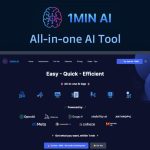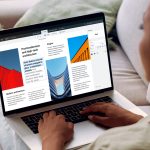Dell’s subsidiary gaming brand, Alienware, recently sent its 34-inch Curved Quantum-Dot OLED Gaming Monitor (AW3423DW) for Wccftech to review. The first and most noteworthy part of this review is that this is the world’s first QD-OLED monitor from Dell’s Alienware gaming line. Readers will remember that QD-OLED combines quantum dot display technology with the benefits of OLED technology. The monitor will produce more accurate black levels and a larger field of colors, keeping the images bright compared to standard OLED displays.
In this review, we will break down aspects of the Alienware 34-inch Curved Quantum-Dot OLED Gaming Monitor and see if it holds up to long hours of use, from gaming to work-related tasks to content creation. We’ll also talk about visual quality, accuracy, and features that the display may have that will please gamers and users of all types.
First, let’s discuss the specifications of the Alienware 34-inch Curved Quantum-Dot OLED Gaming Monitor.
- Display Type: Quantum Dot OLED
- Adaptive-Sync Technology: NVIDIA G-Sync Ultimate
- Native Resolution: 3440 x 1440
- Peak refresh rate: DisplayPort- 175 Hz, HDMI- 100 Hz
- Brightness: 250 cd/m2 (typical) ; 1000 cd/m2 (peak)
- Color Gamut: 149% sRGB (CIE 1931), 99.3% DCI-P3
- Vertical Viewing Angle: 178 degrees
- Diagonal Size: 34.18″
- Built-in Devices: USB 3.2 Gen 1 hub
- Pixel Pitch: 0.23 mm
- Contrast Ratio: 1M: 1 (typical)
- Response Time: 0.1ms gray-to-gray
- Screen Coating: Anti-reflective
- Curved Screen: 1800R
- Aspect Ratio: 21:9
- Pixel Per Inch: 110
- Color Support: 1.07 billion colors (1.07B up to 144Hz, 16.7M at 175Hz)
- Horizontal Viewing Angle: 178 degrees
- Features: ComfortView Plus (TÜV Rheinland certified – Low Blue Light Hardware Solution), Ambient Light Sensor, AlienFX Lighting
Interfaces
- Two HDMI 2.0
- One DisplayPort 1.4
- Two SuperSpeed USB 5 Gbps (USB 3.2 Gen1) downstream port [Front bottom, one with BC1.2 charging capability at 2A (max)]
- Two SuperSpeed USB 5 Gbps (USB 3.2 Gen1) downstream port (rear)
- One SuperSpeed USB 5 Gbps (USB 3.2 Gen1) upstream port (rear)
- One Audio line-out port (rear)
- One Headphone-out port (bottom)
2 of 9
The system we tested the display on was my custom PC system built for gaming, content creation, graphics work, and high-end virtual reality, such as SteamVR/PCVR.
The specifications of the test computer are:
- CPU: Intel Core i7-12700K
- CASE: HYTE Y60
- MOTHERBOARD: ASUS Prime Z690-P
- GPU: MSI RTX 3080 LHR 10GB GDRR6X
- RAM: Kingston 16GB (x1)
- OS SSD: Samsung Internal 2.5-inch 1TB
- SECONDARY SSD: Samsung Internal 2.5-inch 1TB
- POWER SUPPLY: Thermaltake 850W
Design and Features
The Alienware 34-inch Curved Quantum-Dot OLED Gaming Monitor is unbelievably wide, offering native NVIDIA G-SYNC support, but AMD systems can also benefit from the display.
While the device is not “extreme high-end” computing, as anyone who knows me, I religiously play Fortnite. However, I play a wide variety of games now that I could not before, on my system and through the Meta Quest 2 headset connected to the desktop gaming PC.
The system I have also is fortunate in that it has the MSI RTX 3080 LHR 10GB GDRR6X graphics card installed, allowing the display to use the compatible features as intended.
2 of 9
The two photos above show what consumers expect when they buy this gaming display, and the other shows the harsh reality of the LEDs on the back and bottom. The aesthetic design is futuristic, with customized lights on the power button, behind the display near the stand, and on the famous Alienware logo. The casing is primarily white with black highlights. These can be customized through the onscreen menu system, which we will get to in this review. I will quickly mention that you will probably want to bring your LEDs to the party because this monitor comes up short in person.
2 of 9
The Alienware 34-inch Curved Quantum-Dot OLED Gaming Monitor is incredibly sturdy, and due to the size and weight of the monitor, the large stand underneath the display holds the monitor quite well. The stand is huge and takes up a lot of the desk environment, so it is probably more adequate to build around than include in your gaming rig setup.
A few adjustments can be made for viewing – height, swivel, tilt, and slant.
The installation was highly user-friendly, with very simple “attach this, if you attach this, there is a switch to detach this, you can also mount it, etc.”. It is one of the most accessible displays I have had to put together in the past, which does sound a little funny. Still, it is so easy to convert from your desktop to your wall-mount that I wish other companies I have used in the past would appreciate the simplicity of it all.
My favorite part, and one that I pointed out that I suffered from in a previous review, was cable management, which can be routed underneath the center of the stand, keeping all those nice cords out of the way on the desktop.
The power button is tiny on the right side, underneath the frame, and a joystick underneath the center of the screen to control the onscreen menu options. On the bottom of the monitor is the power connector port, a security lock slot, two USB 3.2 Gen1 upstream ports, two similar ports for downstream (which offer power charging of external devices), two HDMI ports, and a single DisplayPort, and a line-out port. Lastly, Alienware has a SuperSpeed USB 3.2 Gen1 Type-B port that offers up to 5 Gbps downstream.

For cables, Alienware provides an entire DisplayPort cable, a Mini-DisplayPort to DisplayPort cable, an HDMI cable, and a USB 3.2 Gen1 cable for upstreaming. Still, I have seen little use of those but the standard HDMI and DisplayPort cables for this review. Power consumption is low, with the input voltage between 100-240V (50/60HZ) and drawing between 0.3W while off and up to 42.3W while active. The absolute maximum per Dell’s website is 200W, but I could not test this for myself.
Lastly, this display is quite heavy, weighing close to 23 lbs. out of the box.
Dell offers a limited warranty of three years and a three–year Advanced Exchange Service and Premium Panel Exchange, which includes coverage for OLED burn-in.
Before I talk about the performance and the picture quality of the Alienware 34-inch Curved Quantum-Dot OLED Gaming Monitor, I have one minor issue with the display.
On the back of the monitor, surrounding the arm of the stand, and the small logo, customizable LEDs are available to customize via the onscreen menu. You can select all zones, the logo, ring, a light bar underneath the center of the display, and a power button to any color available (19 separate colors available or deactivated if chosen). For visual enjoyment, you can also select three different lighting effects, such as spectrum, rainbow, or comet.
2 of 9
The gaming monitor looks cool, but I will never see a majority of the back of the display due to not accessibly utilizing it in the center of the room. One problem, and maybe it is only me – in a room, you cannot see anything on the back of the display if you are sitting against a wall unless you have the lights off and you are not having any other lighting effects from other devices going on. I had to turn the display around for the following pictures so you, the reader, can see the back in all its LED glory. If you are a gamer looking for a sports car for a monitor, this is perfect for black or white color combinations in your gaming battle station. If you are looking for a four-door sedan to play your AAA games, it’s got a lot of excellent screen space, but the price may be the killer.
Display and Performance
I have never had the experience of using an ultra-wide display, especially one utilizing Quantum Dot OLED technology. The experience was unique, especially with using it in gaming, work-related, and content creation situations.
The Alienware 34-inch Curved Quantum-Dot OLED Gaming Monitor was also the first monitor where I had a chance to test DisplayPort over HDMI. Running at 100 Hz with the HDMI cable seemed appropriate for the visual look of the images on the screen, but upon switching to DisplayPort, I will never turn back. I improved the quality of the pictures on the screen by almost double the clarity, colors, and more. The refresh rate pushed a stable 175 Hz in most situations unless trying to force the system settings to garner the highest picture quality, which is sometimes unrealistic.
2 of 9
There are several Preset modes on display, depending on the style of game you are playing, the type of content you are working on, and what you find pleasing to the eye. Several gaming monitors choose what the company feels is ideal for players and users, and some of these are seemingly effective. Others, however, miss the mark.
The Preset modes available are:
- Standard
- Creator
- FPS
- MOBA/RTS
- RPG
- SPORTS
- Three customizable game modes (Game1, Game2, and Game3)
- Warm
- Cool
- Custom Color
The standard preset on the Alienware 34-inch Curved Quantum-Dot OLED Gaming Monitor keeps everything out of the box at factory settings. Everything is in the middle. The colors, brightness, hue, saturation, and more default to normal viewing. Images were darker, and the display colors were slightly affected by brightness, but most anything was crisp and clear of any visible debris.

The creator preset on the monitor was confusing. It darkened the display, primarily due to the low Gamma setting. As a graphics designer, colors, however, did feel realistic. Still, switching from a gaming mode to creator mode dramatically affected the screen’s overall brightness and, at times, would take a bit to adjust from gaming to any game setting. It felt like Alienware expects the user to choose what users should focus their true intentions with the display.
The three separate game modes and the custom color allow you to preset all the settings to how you would prefer them. FPS preset was bright and warm, allowing for more precise imagery in the distance and images to be crisper. MOBA/RTS brought out the colors of the objects on the screen so that the action on the battlegrounds was noticeable, and I felt it was the brightest setting of all the other options. RPG and sports also enhanced colors and brightness so that you would not miss out on what is happening on the screen. Warm and cool modes choose warmer or colder colors to give a different hue to your images, but I would never recommend those to anyone. I find that incredibly tedious, but visually astute users keen to have specific settings would see more use from those options.
You can also adjust for an ambient light sensor, an eco-friendly option, timers for the display to turn off, and volume and normal brightness mode. With my current setup, I rarely utilized any of these options, except for the eco-friendly mode, so that the monitor would sleep at the appropriate times.
If they expect more game viewing areas, the console system gamers will want to avoid this monitor. I connected my revised Nintendo Switch (non-OLED) and my Xbox Series S to the Alienware 34 Curved Quantum-Dot OLED Gaming Monitor, only to find that it would only fit your standard 16:9 screen size. The remainder of the area in both tests proved equal, as thick black bars were on both sides of the picture. Since more expansive displays are somewhat new to the gaming market, the consoles have yet to catch up to supporting those display sizes.
2 of 9
Content creation and workplace situations can be practical, depending on your job. Windows 11 allows you to place separate windows into different configurations. Since I had the available space, this mode worked better for me than a user using a skinnier monitor without the screen space to fit everything. I felt like I was more efficient in what I was doing while working or creating graphics and videos than I used to with the Samsung monitor I was sporting before this review.

If I were thinking of any other gripes, it would be the panel/pixel refreshment that the monitor would need to do after long hours of use. Sometimes the option to activate the refresh would be while I was in the middle of a tense game and could not correctly stop to activate the mode. Also, I would have occasional screen flicker during the first few weeks. Still, I genuinely believe it had to do with the conflicting applications on my computer at that specific time and the number of devices connected to the computer that was unnecessary after some time.
Conclusion
The Alienware 34-inch Curved Quantum-Dot OLED Gaming Monitor is a great gaming display with vibrancy and tons of screen space for any game. It is a shame that newer consoles have yet to create drivers to take advantage of the new ultrawide monitors that are becoming more available. DisplayPort is the go-to on many of these monitors, achieving ultimate realism and superfast refresh rates that I may never return to HDMI.
The lack of AMD Freesync compatibility may be a turn-off for some, but those NVIDIA fans looking for a stunning and fully compatible gaming monitor may want to peek at this over a few. The price range is high, but with the tech involved, that is understanding. I would recommend it for hardcore gamers and possibly eSports players. Still, the occasional flickering that I experienced was a slight deterrent and may not bode well for those needing a display with little to zero flickering or distractions.
The post Alienware 34-inch Curved Quantum-Dot OLED Gaming Monitor Review: Welcome to Quantum Dot OLED displays, gamers! by Jason R. Wilson appeared first on Wccftech.
Powered by WPeMatico